Brought to you by Charlotte Daugherty and Trisha Brown
MEANINGFUL work for students that can be completed independently (or in small groups)
Why are they useful?
- a student may have finished early
- transitions or stations
- allow time for you to work with a certain group of students
- provide reflection opportunities
- can be a teaching tool, especially for the kids who need help on basic skills
Work best when:
- Directions are clear
- Students are held accountable in some way
- Students are given some options
I know all that... Why are we here?
- to show you ways to utilize your Xtendas for anchor activities
- (while giving information to the Xtendaless as well)
Website of our Anchor Activities: http://york.conroeisd.net/library/anchor
A list of resources used to create this list is available on the webpage.
Sites we looked at during the meeting:
- FreeRice – http://www.freerice.com
- FunBrain – http://www.funbrain.com
- StudyBlue – http://www.studyblue.com
- Anything else you'd like to explore :)
Ways to hold students accountable:
Note: These are only suggestions. You know your kids...
- Use a Tic-Tac-Toe board to choose which Anchor Activities a student will do. Example to the right (and linked on webpage)
- Learning journals
- Learning contracts – Example on website
- Random checks
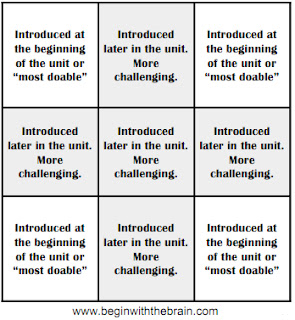
Tips to manage online anchor activities:
- Monitor the students
- Only one person per computer
- Post acceptable websites. Don't let them deviate.
- Don't let them listen to music, even with headphones. You never know what else they may be doing.
- Limit the time each student can spend on the computer: 5-10 minutes maximum.
- Offer credit for a certain number of Anchor Activities completed, possibly to replace the lowest daily or quiz grade,
- Monitor the students.