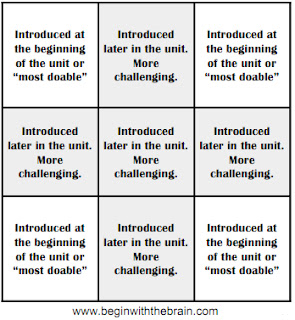Use Google Forms to automatically grade quizzes!
....for free!!!
Internet Explorer is a pain when trying to do this. Use Google Chrome instead:) If you need help doing this, please let us know. Chances are, you have this on your teacher computer. You can download it by clicking the icon below.
You will need to log on to your Google Docs account before you can use Flubaroo. Below is a recap of how you and your students can log on to their Conroe ISD Google Docs account:
....for free!!!
You will need to log on to your Google Docs account before you can use Flubaroo. Below is a recap of how you and your students can log on to their Conroe ISD Google Docs account:
For teachers -
Username: Your regular username
Password: emp(last 5 of your social)
Example: Bob Smith’s SSN is 123-45-6789. His username is bsmith for FirstClass, ViewIt, and all that other fun stuff. For Google Docs, his username is bsmith and his password is emp56789.
For students -
Username: Their regular username
Password: stu(last 5 of their social)
You can pull up a list of all your students’ usernames and passwords in ViewIt.
Sign in. On the “Teacher” drop down menu, choose “Teacher List”.
Scroll down to your name and click your teacher number. You should now see your schedule.
In the “Stu PW” column, click the class period. Voila! A list of usernames and passwords:) All you need to do is add "stu" to the beginning of each password.
Use the Google Docs Portal on the Conroe ISD webpage to sign in. If you ever run in to a student that doesn’t have an account or their account information doesn’t work, let us know!
Username: Your regular username
Password: emp(last 5 of your social)
Example: Bob Smith’s SSN is 123-45-6789. His username is bsmith for FirstClass, ViewIt, and all that other fun stuff. For Google Docs, his username is bsmith and his password is emp56789.
For students -
Username: Their regular username
Password: stu(last 5 of their social)
You can pull up a list of all your students’ usernames and passwords in ViewIt.
Sign in. On the “Teacher” drop down menu, choose “Teacher List”.
Scroll down to your name and click your teacher number. You should now see your schedule.
In the “Stu PW” column, click the class period. Voila! A list of usernames and passwords:) All you need to do is add "stu" to the beginning of each password.
Use the Google Docs Portal on the Conroe ISD webpage to sign in. If you ever run in to a student that doesn’t have an account or their account information doesn’t work, let us know!
Flubaroo's website offers a demo and step-by-step guide that clearly explains how to use this tool. It is super easy...I promise:)
Here is a lovely video made by the fabulous Amy Mayer that also goes through the process:
http://www.youtube.com/watch?v=gP428HUfkHM&feature=player_embedded
If you want to put one of these forms so your quiz is on your webpage for students to access, please see me. You can either put a link or embed your form onto your site. I will help you with either process. There are other ways to share your quiz. We can discuss what best suits your needs.